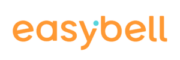In the following article, we explain how you can quickly and easily set up and activate the NightSwitch for your desired extension in the Cloud Telefonanlage.
Note on the use of OfficeDesks: The configuration interfaces may look different from the screenshots used in our FAQs, depending on the scope of the rights granted to you on your OfficeDesk. However, the process remains the same.
To set up and activate the NightSwitch for an extension in the Cloud Telefonanlage, please follow these steps:
1. open Cloud Telefonanlage
To store an extension or call groups in the Cloud Telefonanlage, please first open the easybell customer portal.
Click on “Cloud Telefonanlage” under “Telephone functions”.
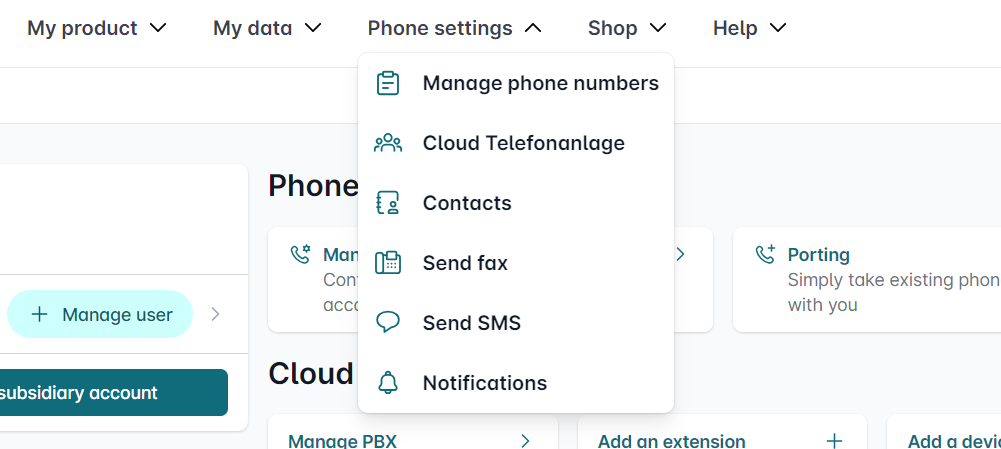
2. edit extension
In the dashboard of the Cloud Telefonanlage, please click on the “edit” next to the desired telephone number for which the NightSwitch is to be set up and activated under “Extensions and call groups”.
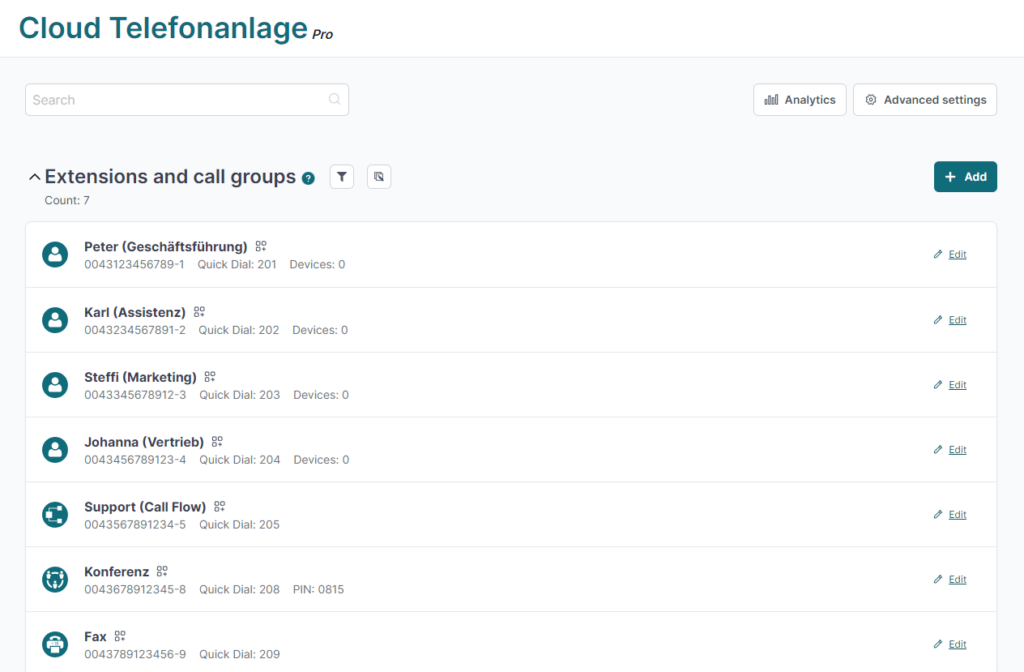
The “Edit extensions” menu appears. Please click on “edit” next to “NightSwitch”.
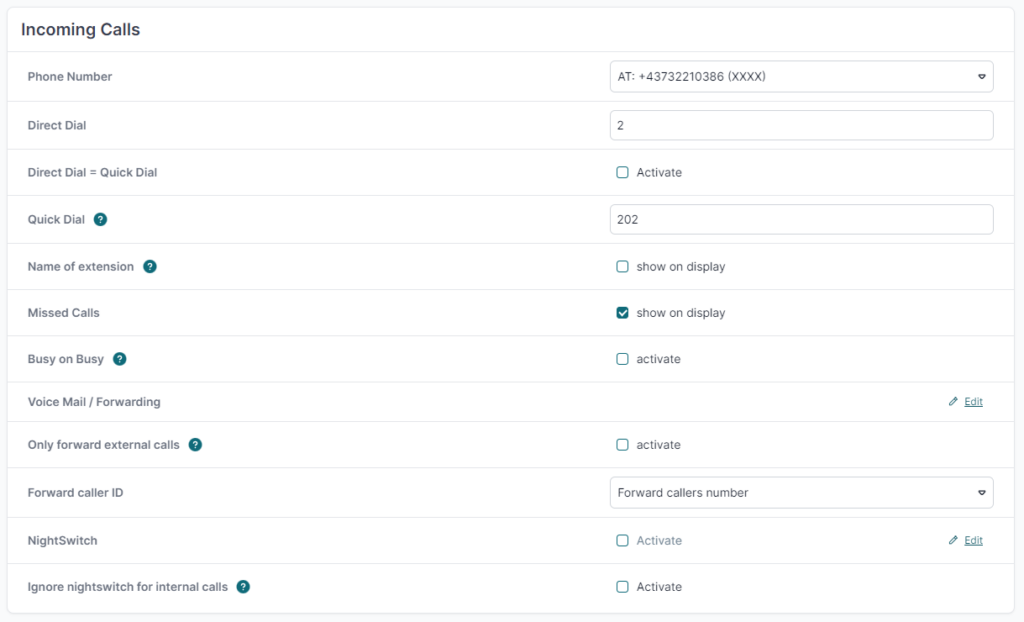
3. set up NightSwitch
You can make the following settings here:
- NightSwitch: Here you can activate and later deactivate the function.
- Audio files: Decide which announcement the caller should hear: Standard greeting or standard answering machine. With the latter, the caller can leave a message for you. You can also select a previously recorded answering machine greeting. It appears automatically as a selection.
- Notification: Select whether you want to receive a notification as soon as the caller hears the selected greeting or not.
- Notification medium: If you have selected that you want to be notified, please select how. In case of e-mails, answering machine messages are sent to you as an audio file attachment.
Important: To be able to use the notification function, you must have stored the corresponding contact data in the “Edit extension” menu.
Click on “save” to finish.
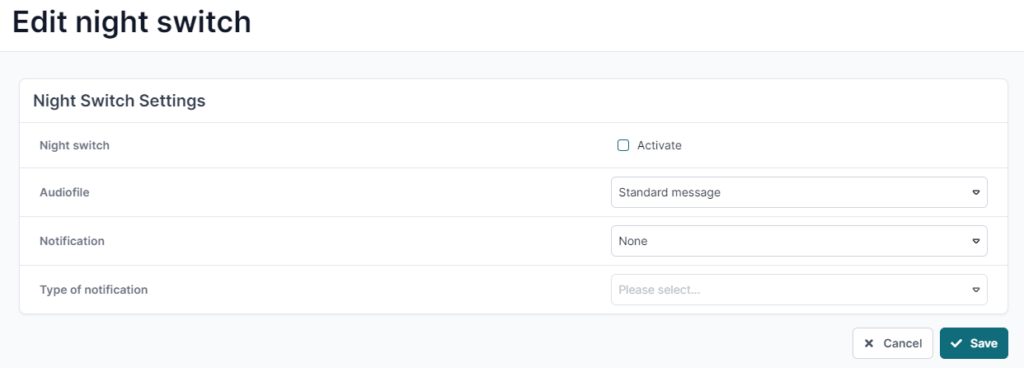
4. check status
Back on the overview page of your Cloud Telefonanlage, you will now see a crescent moon symbol next to the extension you are working on. This means that a NightSwitch is activated for this extension.
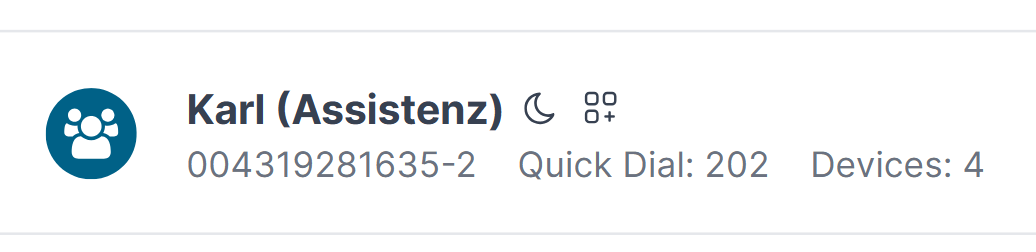
Deactivate NightSwitch
To switch off or edit the NightSwitch again, click once on the crescent symbol. You will be taken directly to the “Edit NightSwitch” menu. If you remove the tick next to “NightSwitch” and click on “Save”, the NightSwitch is deactivated.