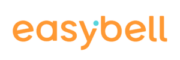The area code of a phone number depends on the associated connection address. With Easybell, you can manage multiple locations in one account and book phone numbers for them. You create your first location when you order your Business SIP Trunk. You can add further locations later in the location management.
Creating a new location
1. Open location management
Log in to My Easybell as usual. In the phone settings, please select “Location management” at the right edge under “Quicklinks“.
You will now see an overview of all the locations you have already created and whether they have already been verified.
2. Add new location
When you click on “Add new location“, an availability check window opens.
Please enter the new connection address there. If there are phone numbers available through Easybell at this address, you can continue by clicking on “Save“.
3. Verify adress
We are legally obliged to check whether you are registered at this address for business or private purposes. To do this, we will send an activation code by post to the address you provided. Enter this code in your Easybell customer portal upon receipt. You will then automatically receive a new phone number with the area code of your new location.