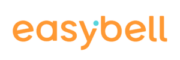With our block and allow lists, you can define exactly for each SIP trunk which phone numbers (ranges) you want to allow for incoming or outgoing calls.
Because it is not always necessary or wanted that a phone connection is unlocked for all possible calls. In some cases, it may even make sense to severely restrict or completely prevent incoming or outgoing connections of a SIP trunk.
For outgoing calls, for example, it may be a good idea to block expensive call destinations. For incoming calls, you can prevent unwelcome spam calls. You can also choose whether to accept anonymous calls quickly and easily.
The behavior of the function can be set independently for incoming calls and for outgoing calls.
However, you have to decide in each case whether you want to use the blockmode or the allowmode.
Comparison of block list and allow list
Block list
In blockmode, each phone number or each area code or phone number range that is to be blocked is specified individually. This mode is therefore useful if you only want to block certain call destinations or sources.
Examples for using the blocking mode
- No calls to mobile phones or abroad
- Blocking premium rate numbers
- Block individual fraudulent callers
Allow list
In allowmode, on the other hand, the SIP trunk is not accessible to begin with. Phone numbers or number ranges must be explicitly unblocked.
Examples for using the allowmode
- Only calls to a specific area or country code
- Allow calls only to and from internal company phone numbers
How to enter phone numbers and phone number ranges
Under “Block list/allow list” you will find an input field in which you can enter a phone number or area code. Please always start the entry with the country code.
Examples:
- The German phone number 03012345678 would be entered as 493012345678.
- For all Austrian phone numbers, 43 would be entered.
You can accept your entry with the + sign and then add further phone numbers (ranges).
How to find the function
- Go to the phone settings on www.easybell.com.
- Click on the SIP trunk for which you want to set up a block or allow list
- Click on “Change” under “Configuration”.